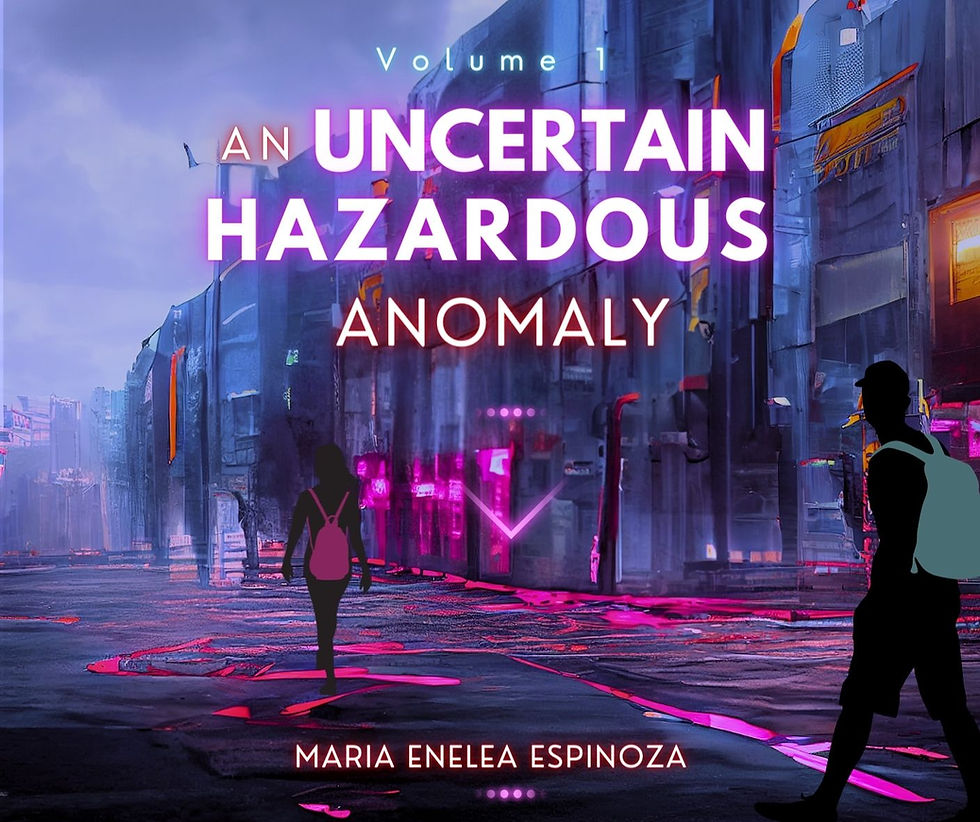Checklist to double check before publishing a video | How to be a YTCC 101
- Archivist

- Jun 23, 2021
- 7 min read
Updated: Apr 27, 2022
Before you release a video for the public to see. Make sure that everything is ready and organized before you present it to the mass. Because once it is out there, you never know how many hundreds and millions of people have seen it before you can edit it out.
"I don't really have an audience yet."
The first person to treat you as an established content creator is yourself. YouTube is not an easy money-maker, that the moment you turn to it you are an instant millionaire. This is like taking care of a seed, watering it daily and making sure it gets enough sunlight. More on this on a different blog. Because today our focus will be our checklist.
*Note: This is a before-you-release video checklist and does not include the planning-a-video checklist and the editing-the-video checklist.
1. RE-WATCHING.
It is important to re-watch your video before uploading it, to double check possible errors, misplaced media and elements, bad timing transition, trim scenes you don't need or cut irrelevant ranting in your commentary. When you edit a video, there could be at least once or more errors that get away from your final-watch-before-render. And this is something you can't just edit once it's up in public.
Trimming Optional Solution:
If it is a trimming problem and it is already up on YouTube, good news! YouTube has YT Studio online where you can trim the part you don't want in your video and avoid deletion of current video.
Audio Optional Solution:
For copyright music detected by YouTube, they also have an option to remove the copyrighted audio. I don't think there is an option to replace the music.
YouTube Studio Browser Solution:
I haven't used this really except for trimming purposes and audio-removal. If there is a way you can use this to edit the video, that is great.
But in general, to avoid all backlogs and re-doubling your hardwork, it is best to just re-watch the video before it is even published. Saves you time and effort in the future.
2. THUMBNAIL
Make sure you have a thumbnail ready before you upload, so no need to delay your release (because you have to edit a thumbnail). Using a still image from the video is a good option if you want your video to be left unclicked. We'll write a separate blogs for getting a video clicked.
Take into consideration that the length of the video is going to block parts of your lower right thumbnail. So do not put anything important in your lower right, because it will not be visible.
We'll discuss the kind of thumbnails that's recommendable and other thumbnail references in a separate blog.
3. VIDEO TITLE
I come up with a title while the video is uploading but when the video is a planned content, the title is already ready before the upload even begins.
It is important to make a catchy, reeling and appealing title but also make sure that it is not meant to be too much or exaggerating because clickbait is bad for your reputation.
"But there are channels who has clickbait titles and has successful engagement."
True. They have dislikes and rude comments BUT that still counts as engagement and engagement counts in our analytics. The basis of a video really depends on views and comments on the outside (which we will discuss in another blog).
Whatever channel you feel like you're going for, it is up to you.
4. DESCRIPTION
Depending on your niche, see which of these outline is applicable for your needs. This is not in chronological order.
Context:
You can talk about the context of the video. Could be behind the scenes of shooting the video or behind the scenes of the topic.
You can also add more information on your topic.
If you are a gamer, you can tell us more about the game. If you are showing a beauty product, tell us more about the product, enlighten us but don't discuss everything or watching the video is optional. If you are a traveler, and you are showcasing your trip at this place and that country, tell us more about the place or a fun fact about the country or state.
Social Media:
Don't forget to add your socials within the description. Whether you add the link for the lazy viewers to just click on it or just drop your username for them to search, it is up to you! This way, the viewers will be informed that you have a social media you are actively updating and/or using.
Credits:
Giving proper credits to anyone who has contributed to your video is good etiquette, especially if you are going to collab with content creators in the future. Someone who edited your video or thumbnail or a picture or contributed a photo, a quote or a clip, or has suggested the topic or given you anything at all that led to how your video is now, it is only right that you give them a special-mention in the description or a shout-out within the video (whether by commentary, end credits, last second goodbye or flying text in the screen).
This is good practice.
Campaigning your cause:
If you have a cause or a campaign or whatever event you are promoting whether managed, led or hosted by you or someone you know or care about, you can also mention it in the description. You know celebrities do this a lot for charity, donation and other campaigns like that. Also for polls or if you have a website or maybe a kickstarter campaign you want to introduce.
Just make sure you don't just drop a link to the campaign. At least give us context what it is about, where the proceeds are going (if there are any), or write anything that sort of 'sells' (not literally) the idea for people to actually click on it. Just dropping links is bad practice for starter-ups.
Merch:
If you have merch available, then there is no place to say it but the description.
Personal Message:
You can even say something to your viewers, drop an easter comment, a fun fact or whatever. Take Black Gryph0n for example who always has a little something in the description for those who likes reading it.
Oh well, there is literally a lot you can write in the description part. Mostly it is full of links to click but you can make it special in your own way. Make use of it. Why do you think content creators say stuff like "See the link in the description below" every once in a while? That's where most of the promotional stuff happens and that is where you can also leave a message to the viewers or give them context.
5. SCHEDULE & VISIBILITY
Don't forget to double check if you want the video up RIGHT NOW or schedule it to a certain date. Double-check the date, maybe some videos overlap or you misread the calendar. Always safe to check.
Visibility is important, if by some odd coincidence that you hit Unlisted or Private, then no one sees your new upload. Sometimes I get too excited and these options gets toggled with a lot.
6. SEO TAGS
This is probably one of the most important part of this checklist. This is what makes your video searchable. Inputting the right keywords so others will find your video is going to be a big help really. I tried it and it actually helps.
There are so many courses, lessons, posts, extensions, apps and websites that offers to help you with your SEO (Search Engine Optimization) needs, and it is really up to your reference which you'd prefer. Just maximize the use of apps, websites and software if you plan to upgrade to premium plans.
You can base your keywords to "how many people search this" and "how much is this keyword used". Which is a gamble really.
For example, you want to use "Cyberpunk full gameplay" because it's one of the most-searched keywords at present. Take note the risk is that, while many people searches it, does not mean you are the one to be on top. The famous content creators goes first before you.
On the other hand, if for example you use "Most brutal scenes in Far Cry franchise" (this is a sample) and it is a keyword that is less used by people. It means, not much viewers type that in the search bar. There is a lesser change to be found BUT if someone does search this keyword, you are one of the top videos to be displayed in the search results.
All about strategy.
7. SUBTITLES
This is optional but this is really good input. Because it depends on people's preference. You can check how many viewers watch with subtitles through your analytics.
If subtitles are available, I watch with subtitles.
This is good in case there are times the commentary is not very clear or some of us caught it wrong or misheard it. I mean, it's like watching a movie without subtitles. People value this.
8. END SCREEN & CARDS
Now this one I don't know how many people actually click on it in my channel, probably (based on my overall analytics) only 2% out of the 1 and a half year I've been on YouTube.
But in my experience is someone who actually clicks on these cards and screens, I really do. Especially once I love a channel, and they suggest similar videos to the one I am currently watching or have just finished watching, I WILL click on it. It's quite effective. But it really depends on the audience and the community you've built really.
I haven't had a community on my channel, but I have cards and end screens ready!
9. PLAYLISTS
Playlists is a good way to organize your videos. I don't have the sections yet but I use these playlists to separate the series I have running in my channel. Easy way to promote similar videos in one playlist and easy for them to browse your channel to look for similar videos they enjoyed from you.
Prior to publishing, you can choose to add your video in one or more playlists.
10. COPYRIGHT CLAIM
YouTube has now updated this and you will see in the 3rd step if the video has any copyright claim or it is clear of issues.
You can choose to mute the copyright claimed audio or just leave it be.
Or you can choose to delete the draft of the video and edit it again and re-upload. This way, you can get always double check if there is a copyright claim on your video before publishing.
11. COMMENT SECTION
It is very important to check if the video's comments are disabled or all comments are held for review. Sometimes, I don't know why, but my video's comments automatically changes to "Disable Comments" which is annoying because I leave the video up for 24 hours and I come back and the comment section is actually disabled. That sucks.
So make sure to always double check it.
There will be cases that you've published the video and the comment section is available. BUT after 12 hours or so, check it again. Sometimes it switches to "Disable comments" for some reason.
12. PINNED COMMENT
And lastly, do not forget to add a pinned comment. This is something that viewers can like or respond to.
This could be a witty comment, a summary of what the video is about, a call for action related to the video, a website link, campaign or social media and many more. It is up to your creativity really. This is also really good for interaction so if you have something to say, pin a comment!